

 Click on the GCL icon to start GCL Editor. The GCL Editor window opens.
Click on the GCL icon to start GCL Editor. The GCL Editor window opens.
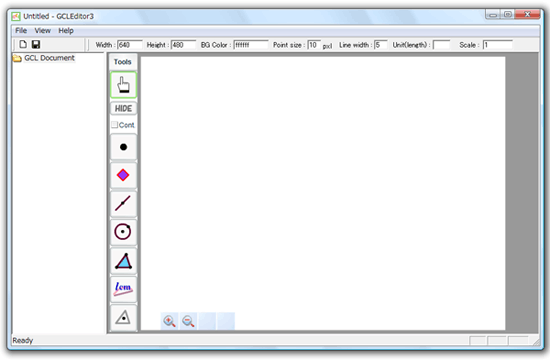
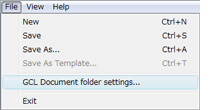
Inside the window, the list of GCL files is displayed on the left side of the screen. Use “GCL Document folder settings” in the File menu to change the folder for storing GCL files (lower left figure).
The menu bar and some file properties are displayed at the top. The following properties can be changed:
![]()
The menu bar and some file properties are displayed at the top. The following properties can be changed:
• Width, height: changing these values resizes the pane for drawing figures.
• Background color: specify the color in the six-digit hexadecimal RGB notation.
Each basic color (red, green, blue) is represented by two hexadecimal digits. “ff0000” means red, “00ff00” means green and “0000ff” means blue. Additive mixing of colors is used, so “000000” means black and “ffffff” means white. 0,1,2,3,4,5,6,7,8,9,10,11,12,13,14,15,16, 17,18,...,254,255 in decimal are expressed as 0,1,2,3,4,5,6,7,8,9,a,b,c,d,e,f,10,11,12 ... ,fe,ff, respectively, in hexadecimal.
• Point size, line width: these are the default values for the size of points and for the width of lines. Changing these values will affect all points and lines. These settings cannot be used to change properties of individual points or lines.
• Scale: change the factor used in displaying measured values such as lengths.
Drawing tools are displayed to the right of the list of GCL files. Display tools are shown at the bottom of the window.
Drawing tools are displayed to the right of the list of GCL files. Display tools are shown at the bottom of the window.
